Contents
Introduction
Optical Character Recognition (OCR)—the conversion of scanned images to machine-encoded text—has proven a godsend for historical research. This process allows texts to be searchable on one hand and more easily parsed and mined on the other. But we’ve all noticed that the OCR for historic texts is far from perfect. Old type faces and formats make for unique OCR. Take for example, this page from the Congressional Directory from the 50th Congress (1887). The PDF scan downloaded from HeinOnline looks organized:
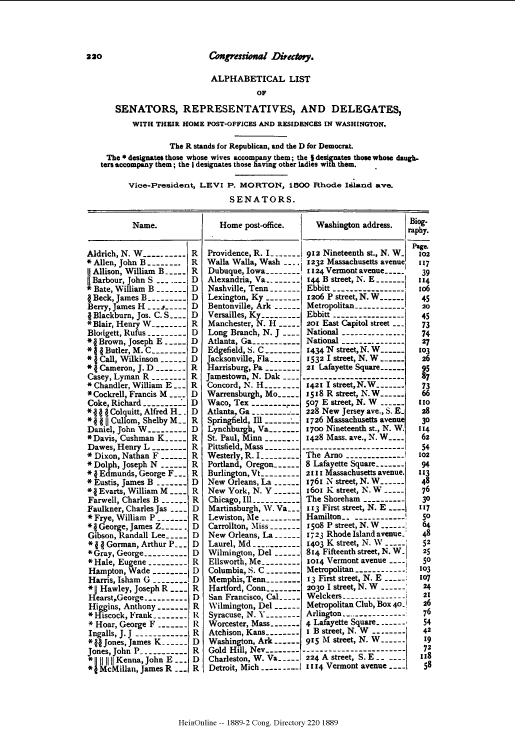
This is a screenshot of the PDF page.
However, the OCR layer (downloaded as a text file*) shows that the machine-encoded text is not nearly as neat:
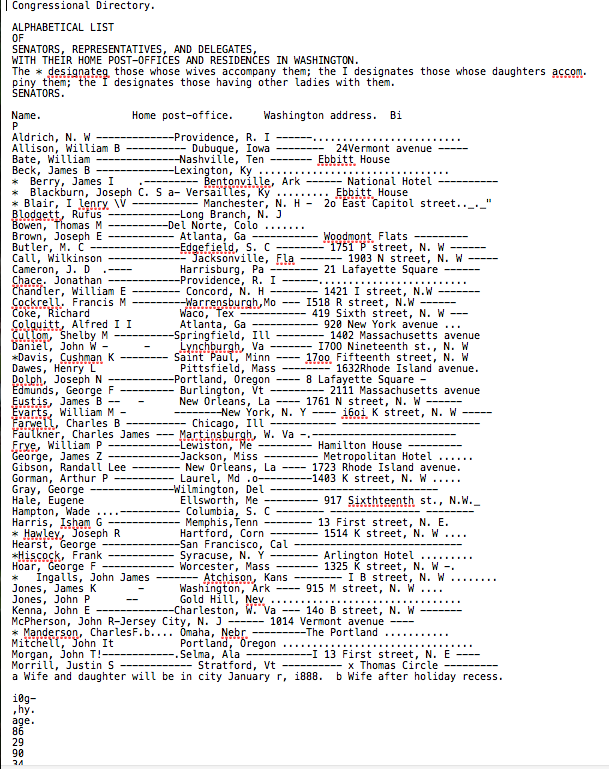
This is a screenshot of the OCR.
Note: If you do not have the option to download a text file, you can use the pdfminer module to extract text from the pdf.
Since I want to use this to map the Washington residences for Members of these late 19th-century Congresses, how might I make this data more useable?
The answer is Regular Expressions or “regex.” Here’s what regex did for me. Though this is not a “real” CSV file (the commas are not quite right), it can be easily viewed in Excel and prepped for geocoding. Much better than the text file from above, right?
Aldrich, N. W,Providence, R. I
Allison, William B, Dubuque, Iowa,24Vermont avenue,
Bate, William,Nashville, Ten, Ebbitt House
Beck, James B,Lexington, Ky
Berry, James I, Bentonville, Ark, National Hotel,
Blair, I lenry \V, Manchester, N. H,2o East Capitol stree_._'
Blodgett, Rufus,Long Branch, N. J
Bowen, Thomas M,Del Norte, Colo
Brown, Joseph E, Atlanta, Ga, Woodmont Flats,
Butler, M. C,Edgefield, S. C, 1751 P street NW
Call, Wilkinson, Jacksonville, Fla, 1903 N street NW
Cameron, J. D,Harrisburg, Pa, 21 Lafayette Square,
Chace, Jonathan,Providence, R, I
Chandler, William E, Concord, N. H, 1421 I street NW
Cockrell, Francis M,Warrensburgh,Mo, I518 R street NW
Coke, Richard,Waco, Tex, 419 Sixth street NW
Colquitt, Alfred I I,Atlanta, Ga, 920 New York avenue
Cullom, Shelby M,Springfield, Ill, 1402 Massachusetts avenue
Daniel, John W,,Lynchburgh, Va, I7OO Nineteenth st. NW
Davis, Cushman K, Saint Paul, Minn, 17oo Fifteenth street NW
Dawes, Henry L,Pittsfield, Mass, 1632Rhode Island avenue.
Dolph, Joseph N,Portland, Oregon, 8 Lafayette Square,
Edmunds, George F, Burlington, Vt, 2111 Massachusetts avenue
Eustis, James B,,New Orleans, La, 1761 N street NW
Evarts, William M,New York, N. Y, i6oi K street NW
Farwell, Charles B, Chicago, Ill,
Faulkner, Charles James, Martinsburgh, W. Va,
Frye, William P,Lewiston, Me, Hamilton House,
George, James Z,Jackson, Miss, Metropolitan Hotel
Gibson, Randall Lee, New Orleans, La, 1723 Rhode Island avenue.
Gorman, Arthur P, Laurel, Md .,1403 K street NW
Gray, George,Wilmington, Del,
Hale, Eugene,Ellsworth, Me, 917 Sixthteenth st. NW
Hampton, Wade, Columbia, S. C,
Harris, Isham G, Memphis,Tenn, 13 First street NE
Hawley, Joseph R,Hartford, Corn, 1514 K street NW
Hearst, George,San Francisco, Cal,
Hiscock, Frank, Syracuse, N. Y, Arlington Hotel
Hoar, George F, Worcester, Mass, 1325 K street NW
Ingalls, John James, Atchison, Kans, I B street NW
Jones, James K,Washington, Ark, 915 M street NW
Jones, John P,Gold Hill, Nev
Kenna, John E,Charleston, W. Va, 14o B street NW
McPherson, John ,Jersey City, N. J, 1014 Vermont avenue,
Manderson, CharlesF. Omaha, Nebr,The Portland
Morgan, John T,.Selma, Ala,I 13 First street NE
Morrill, Justin S, Stratford, Vt, x Thomas Circle
Regular Expressions (Regex)
Regex is not a programming language. Rather it follows a syntax used in many different languages, employing a series of characters to find and/or replace precise patterns in texts. For example, using this sample text:
Let's get all this bad OCR and $tuff. Gr8!
1. You could isolate all the capital letters (L, O, C, R, G) with this regex:
[A-Z]
2. You could isolate the first capital letter (L) with this regex:
^[A-Z]
3. You could isolate all characters BUT the capital letters with this regex:
[^A-Z]
4. You could isolate the acronym “OCR” with this regex:
[A-Z]{3}
5. You could isolate the punctuation using this regex:
[[:punct:]]
6. You could isolate all the punctuation, spaces, and numbers this way:
[[:punct:], ,0-9]
The character set is not that large, but the patterns can get
complicated. Moreover, different characters can mean different things
depending on their placement. Take for example, the difference between
example 2 and example 3 above. In example 2, the caret (\^) means
isolate the pattern at the beginning of the line or document. However,
when you put the caret inside the character class (demarcated by []) it
means “except” these sets of characters.
The best way to understand Regular Expressions is to learn what the characters do in different positions and practice, practice, practice. And since experimentation is the best way to learn, I suggest using a regex tester tool and experimenting with the syntax. A free option is Pythonium’s Pyrexp. For Mac users, I had a lot of luck with the Patterns App (Mac Store $2.99), which allowed me to see what the regular expressions were doing in real time. It also comes with a built-in cheat sheet for the symbols, but I actually found this generic (meaning it works across languages) cheat sheet more comprehensive.
Python and Regex
In this tutorial, I use the Regular Expressions Python module to extract a “cleaner” version of the Congressional Directory text file. Though the documentation for this module is fairly comprehensive, beginners will have more luck with the simpler Regular Expression HOWTO documentation.
Two things to note before you get started
- From what I’ve observed, Python is not the most efficient way to use Regular Expressions if you have to clean a single document. Command Line programs like sed or grep appear to be more efficient for this process. (I will leave it to the better grep/sed users to create tutorials on those tools.) I use Python for several reasons: 1) I understand the syntax best; 2) I appreciate seeing each step written out in a single file so I can easily backtrack mistakes; and 3) I want a program I could use over and over again, since I am cleaning multiple pages from the Congressional Directory.
- The OCR in this document is far from consistent (within a single page or across multiple pages). Thus, the results of this cleaning tutorial are not perfect. My goal is to let regex do the heavy lifting and export a document in my chosen format that is more organized than the document with which I started. This significantly reduces, but does not eliminate, any hand-cleaning I might need to do before geocoding the address data.
My example Python File
Here’s the Python file that I used to created to clean my document:
#cdocr.py
#strip the punctuation and extra information from HeinOnline text document
#import re module
import re
#Open the text file, and read the text file into a list
with open('../../data/txt/50-1-p1.txt') as ocr:
Text = ocr.readlines()
#Create an empty list to fill with lines of corrected text
CleanText = []
# checks each line in the imported text file for all the following patterns
for line in Text:
#lines with multi-dashes contain data - searches for those lines
# -- does not isolate intro text lines with one dash.
dashes = re.search('(--+)', line)
#isolates lines with dashes and cleans
if dashes:
#replaces dashes with my chosen delimiter
nodash = re.sub('.(-+)', ',', line)
#strikes multiple periods
nodots = re.sub('.(\.\.+)', '', nodash)
#strikes extra spaces
nospaces = re.sub('( +)', ',', nodots)
#strikes *
nostar = re.sub('.[*]', '', nospaces)
#strikes new line and comma at the beginning of the line
flushleft = re.sub('^\W', '', nostar)
#getting rid of double commas (i.e. - Evarts)
comma = re.sub(',{2,3}', ',', flushleft)
#cleaning up some words that are stuck together (i.e. - Dawes, Manderson)
#skips double OO that was put in place of 00 in address
caps = re.sub('[A-N|P-Z]{2,}', ',', comma)
#Clean up NE and NW quadrant indicators by removing periods
ne = re.sub('(\,*? N\. ?E.)', ' NE', caps)
nw = re.sub('(\,*? N\. ?W[\.\,]*?_?)$', ' NW', ne) #MAKE VERBOSE
#Replace periods with commas between last and first names (i.e. - Chace, Cockrell)
match = re.search('^([A-Z][a-z]+\. )', nw) #MAKE VERBOSE
if match:
names = re.sub('\.', ',', nw)
else:
names = nw
#Append each line to CleanText list while it loops through
CleanText.append(names)
#Saving into a 'fake' csv file
with open('cdocr2/50-1p1.csv', 'w') as fcsv:
#Write each line in CleanText to a file
for line in CleanText:
fcsv.write(line)
I’ve commented it pretty extensively, so I will explain why I structured the code the way I did. I will also demonstrate a different way to format long regular expressions for better legibility.
- Lines 16-22 – Notice in my original text file that my data is all on lines with multiple dashes. This code effectively isolates those lines. I use the re.search() function to find all lines with multiple dashes. The “if” statement on line 20 only works with the lines with dashes in the rest of the code. (This eliminates all introductory text and the rows of page numbers that follow the data I want.)
- Lines 23-40 – This is the long process by which I eliminate all of the extraneous punctuation and put the pieces of my data (last name, first name, home post office, washington address) into different fields for a csv document. I use the re.sub() function, which substitutes pattern with another character. I comment extensively here, so you can see what each piece does. This may not be the most efficient way of doing this, but by doing this piece by piece, I could check my work as I went. As I built loop, I checked each step by printing the variable in the command line. So, for example, after line 24 (when I eliminate the dashes), I would add “print nodash” (inside the if loop) before I ran the file in the command line. I checked each step to make sure my patterns were only changing the things I wanted and not changing things I did not want changed.
- Lines 41-46 - I used a slightly different method here. The OCR
in the text file separated some names with a period (for example,
Chace.Jonathan vs. Chase,Jonathan). I wanted to isolate the periods
that came up in this pattern and change those periods to commas. So
I searched for the pattern
^([A-Z][a-z]+\.), which looks at the beginning of a line (\^) and finds a pattern with one capital letter, multiple lowercase letters and a period. After I had isolated that pattern, I substitute the period those lines that fit the pattern with a comma.
Using Verbose Mode
Most regular expressions are difficult to read. But lines 39 and 40 look especially bad. How might you clarify these patterns for people who might look at your code (or for yourself when you are staring at them at 2:00 AM someday)? You can use the module’s verbose mode. By putting your patterns in verbose mode, python ignores white space and the # character, so you can split the patterns across multiple lines and comment each piece. Keep in mind that, because it ignores spaces, if spaces are part of your pattern, you need to escape them with a backslash (\). Also note that re.VERBOSE and re.X are the same thing.
Here are lines 39 and 40 in verbose mode:
#This is the same as (\,*? N\. ?E.)
#All spaces need to be escaped in verbose mode.
ne_pattern = re.compile(r'''
( #start group
\,*? #look for comma (escaped); *? = 0 or more commas with fewest results
\ N\.? #look for (escaped) space + N that might have an (escaped) period after it
\ ?E #look for an E that may or may not have an space in front of it
. #the E might be followed by another character.
) #close group
$ #ONLY look at the end of a line
''', re.VERBOSE)
#This is the same as (\,*? N\. ?W[\.\,]*?_?)$
nw_pattern = re.compile(r'''
( #start group
\,*? #look for comma (escaped); *? = 0 or more commas with fewest results
\ N\.? #look for (escaped) space + N that might have an (escaped) period after it
\ ?W #look for an W that may or may not have an space in front of it
[\.\,]*? #look for commas or periods (both escaped) that might come after W
_? #look for underscore that comes after one of these NW quadrant indicators
) #close group
$ #ONLY look at the end of a line
''', re.X)
In above example, I use the re.compile() function to save the pattern for future use. So, adjusting my full python code to use verbose mode would look like the following. Note that I define my verbose patterns on lines 17-39 and store them in variables (ne_pattern and nw_pattern). I use them in my loop on lines 65 and 66.
#cdocrverbose.py
#strip the punctuation and extra information from HeinOnline text document
#import re module
import re
#Open the text file, and read the text file into a list
with open('../../data/txt/50-1-p1.txt') as ocr:
Text = ocr.readlines()
#Create an empty list to fill with lines of corrected text
CleanText = []
##Creating verbose patterns for the more complicated pieces that I use later on.##
#This is the same as (\,*? N\. ?E.)
#All spaces need to be escaped in verbose mode.
ne_pattern = re.compile(r'''
( #start group
\,*? #look for comma (escaped); *? = 0 or more commas with fewest results
\ N\.? #look for (escaped) space + N that might have an (escaped) period after it
\ ?E #look for an E that may or may not have an space in front of it
. #the E might be followed by another character.
) #close group
$ #ONLY look at the end of a line
''', re.VERBOSE)
#This is the same as (\,*? N\. ?W[\.\,]*?_?)$
nw_pattern = re.compile(r'''
( #start group
\,*? #look for comma (escaped); *? = 0 or more commas with fewest results
\ N\.? #look for (escaped) space + N that might have an (escaped) period after it
\ ?W #look for an W that may or may not have an space in front of it
[\.\,]*? #look for commas or periods (both escaped) that might come after W
_? #look for underscore that comes after one of these NW quadrant indicators
) #close group
$ #ONLY look at the end of a line
''', re.VERBOSE)
# checks each line in the imported text file for all the following patterns
for line in Text:
#lines with multi-dashes contain data - searches for those lines
# -- does not isolate intro text lines with one dash.
dashes = re.search('(--+)', line)
#isolates lines with dashes and cleans
if dashes:
#replaces dashes with my chosen delimiter
nodash = re.sub('.(-+)', ',', line)
#strikes multiple periods
nodots = re.sub('.(\.\.+)', '', nodash)
#strikes extra spaces
nospaces = re.sub('( +)', ',', nodots)
#strikes *
nostar = re.sub('.[*]', '', nospaces)
#strikes new line and comma at the beginning of the line
flushleft = re.sub('^\W', '', nostar)
#getting rid of double commas (i.e. - Evarts)
comma = re.sub(',{2,3}', ',', flushleft)
#cleaning up some words that are stuck together (i.e. - Dawes, Manderson)
#skips double OO that was put in place of 00 in address
caps = re.sub('[A-N|P-Z]{2,}', ',', comma)
#Clean up NE and NW quadrant indicators by removing periods (using Verbose regex defined above)
ne = re.sub(ne_pattern, ' NE', caps)
nw = re.sub(nw_pattern, ' NW', ne)
#Replace periods with commas between last and first names (i.e. - Chace, Cockrell)
match = re.search('^([A-Z][a-z]+\.)', nw)
if match:
names = re.sub('\.', ',', nw)
else:
names = nw
#Append each line to CleanText list while it loops through
CleanText.append(names)
#Saving into a 'fake' csv file
with open('cdocr2/50-1p1.csv', 'w') as fcsv:
#Write each line in CleanText to a file
for line in CleanText:
fcsv.write(line)
In conclusion, I will note that this is not for the faint of heart. Regular Expressions are powerful. Yes, they are powerful enough to completely destroy your data. So practice on copies and take it one itty bitty step at a time.